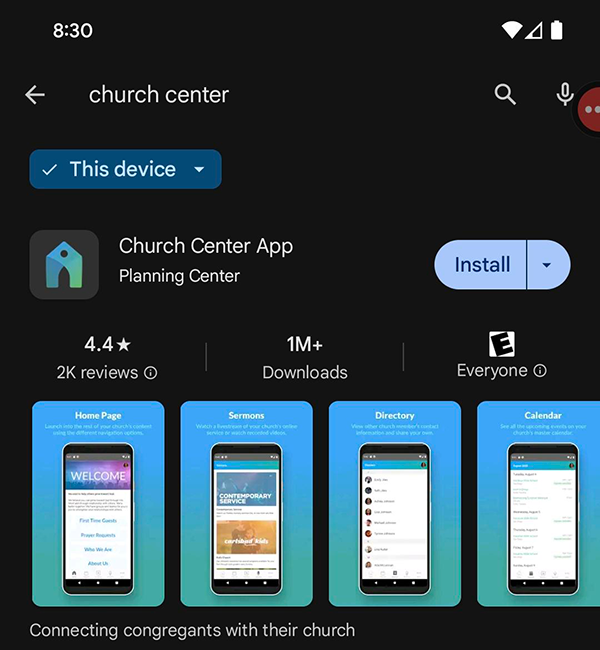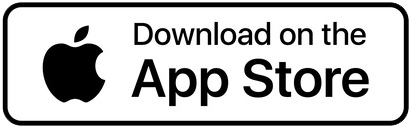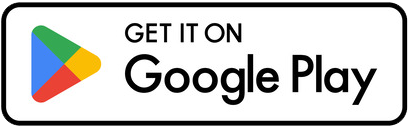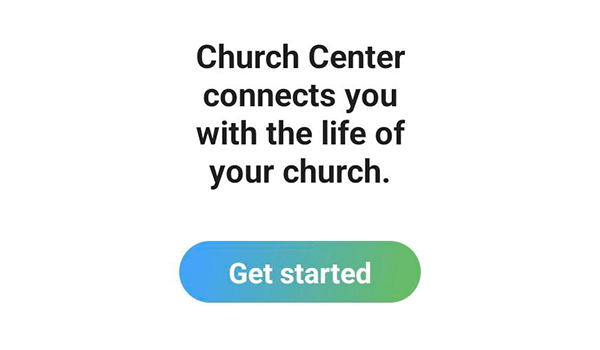
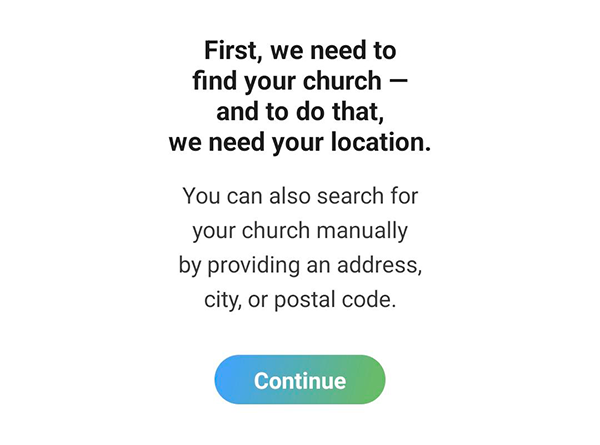
STEP 4. The app will find your church using your location. Please click the "Continue" button in the middle of the screen.
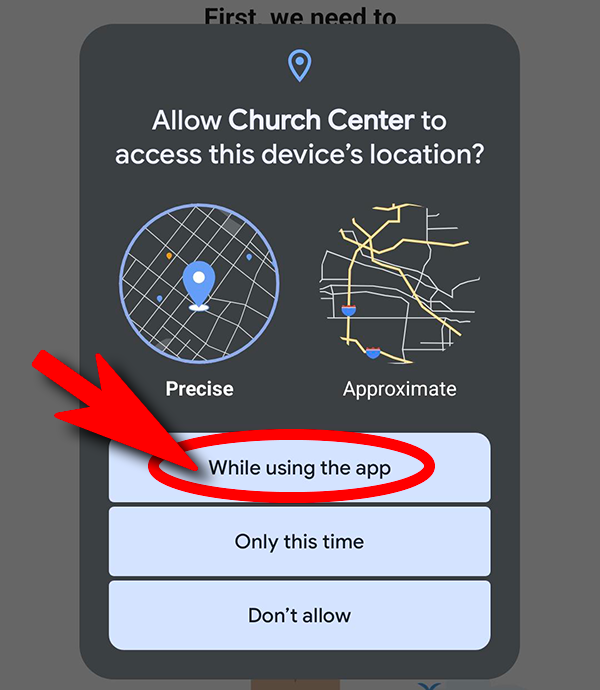
STEP 5. Church Center will ask to access your device's location. Please choose the option which allows the app to always access your location when it is on.
NOTE: This not only allows Church Center to locate our church, but is also necessary for the check-in system which registers when you are present at church. At no other time is your location accessed, followed, or recorded.
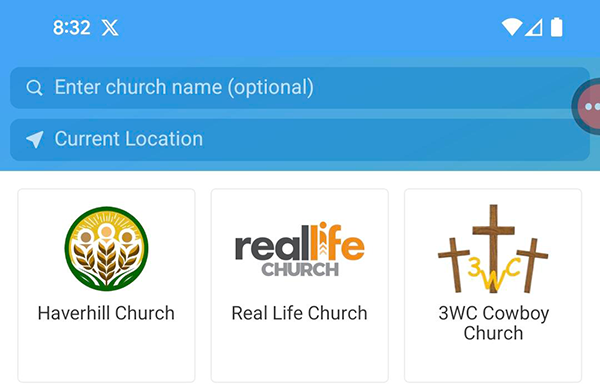
Step 6. Haverhill should come up in a list of churches around you. Please click on the Haverhill Logo.
OPTIONAL: If Haverhill is not in your list, please put "Haverhill" in the search bar to locate it.
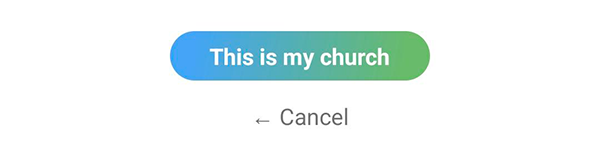
STEP 7. Haverhill's location should show up on the screen. Please click "This is my church" near the bottom of the screen to continue.
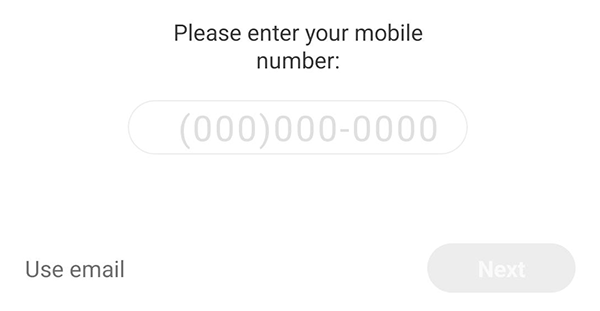
STEP 8. Enter in your phone number. If you and your cell phone are already in our system then you will receive a text message with a code to enter to verify your identity. If you are not already in our system then you will be prompted to create an account.
OPTIONAL: If you do not have a cell phone you can login using your email address.
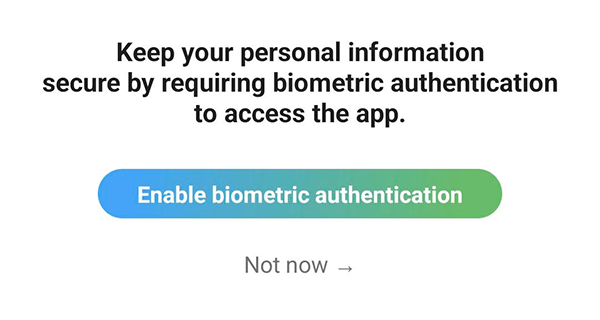
STEP 9. We strongly recommend you setup this extra layer of security. Please click "Enable biometric authentication" to do so.
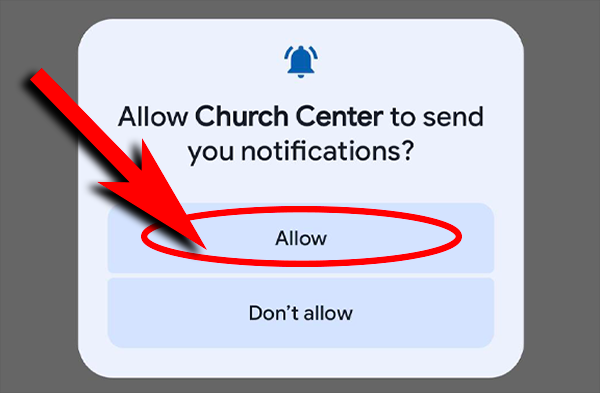
STEP 10. This step is VERY IMPORTANT. You need to allow Church Center to send you notifications. Church Center is our default communication tool for our members and if you do not allow notifications, you will not get alerts to important information sent out. The messages will still be present in the app, but you will not be notified that they are there.
Please click "Allow" to keep up to date with urgent church news.